Setting Up Shared Volumes with Convoy-NFS
Introduction
If you have been working with Docker for any length of time, you
probably already know that shared volumes and data access across hosts
is a tough problem. While the Docker ecosystem is maturing,
implementing persistent storage across environments still seems to be a
problem for most folks. Luckily, Rancher has been working on this
problem and come up with a unique solution that addresses most of these
issues. Running a database with shared storage still isn’t widely
recommended, but for many other use cases, sharing volumes across hosts
is good practice. Much of the guide was inspired by one of the Rancher
Online
meetups. Additionally,
here is a little
reference to
go from that includes some of the NFS configuration information if you
want to build something like this yourself from scratch.
Rancher Convoy
If you haven’t heard of it yet, the Convoy
project by Rancher is aimed at
making persistent volume storage easy. Convoy is a very appealing volume
plugin because it offers a variety of different options. For example,
there is EBS volume and S3 support, along with VFS/NFS support, giving
users some great and flexible options for provisioning shared storage.
Dockerized-NFS
This is a little recipe for standing up a Dockerized NFS server for the
convoy-nfs service to connect to. Docker-NFS is basically a poor man’s
EFS, and you should only run this if you are confident that the server
won’t get destroyed or the data simply isn’t important enough to
matter if it is lost. You can find more information about the Docker NFS
server I used
here.
To beef things up, I would suggest looking at the AWS implementation of
NFS called Elastic File Storage or EFS. This solution is a much more
robust and production-ready NFS server that you can use as the backend
for Convoy-NFS. Setting up EFS is pretty simple, but out of scope for
this article. Please check out the EFS docs on how to set up and
configure
EFS.
One caveat: since EFS is a newer service to AWS, it is only available in
a few locations (but there are more on the way soon) Here is what your
docker-compose.yml might look like, for the docker-nfs server:
docker-nfs:
image: cpuguy83/nfs-server
privileged: true
volumes:
- /exports
command:
- /exports
- /etc/services:/etc/services
One gotcha that you might encounter with this containerized NFS server
method is the host either does not have the NFS kernel module installed,
or doesn’t have the accompanying services turned on. On Ubuntu it is
easy to install the kernel module. SSH to the host that will run the NFS
server container and run the following command:
sudo apt-get install nfs-kernel-server
On CoreOS the module is installed, just not turned on. To enable NFS,
you will need to SSH to the host that will run the NFS server container
and run the following command:
sudo systemctl start rpc-mountd
Configuring EFS
Configuring EFS is really easy. Using the link posted
above, you
can go through the steps for creating an EFS volume for Convoy to
connect to. When creating EFS volumes, either take note of the IP
address of the EFS share, or if you drill into the configuration after
creating the volume, the DNS name provided by AWS for the share. There
is also a new catalog entry in the Rancher community catalog for using
EFS volumes directly through Convoy, which can potentially simplify
certain configurations. Using the catalog entry will still require you
to create the EFS share first, but makes configuring Convoy to connect
to it easier. Just copy the EFS ID out of AWS, choose the region in
which you’ve created your share, and then specify where to mount the
EFS share to locally. “/efs” is a good example to test things out
initially: 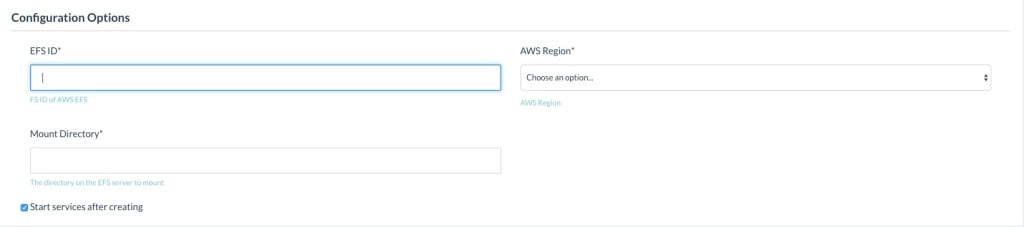
Convoy-NFS
Currently, Rancher offers another catalog item called “Convoy-NFS” to
connect containers to an NFS server:
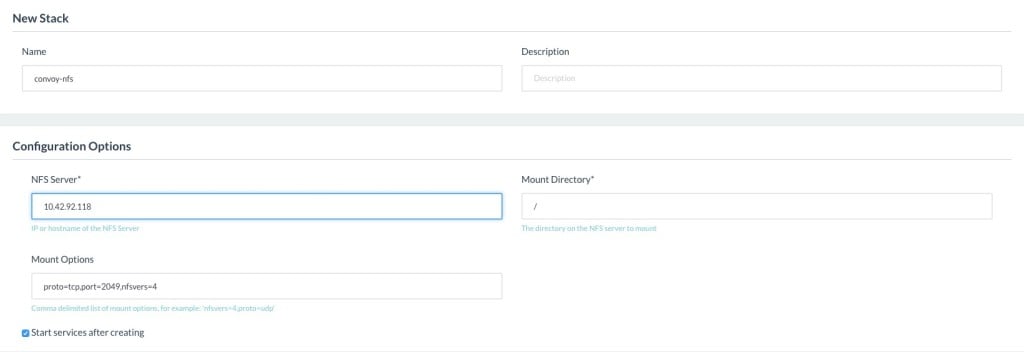
The setup is pretty straightforward, but there are a few things to note.
First, the stack must be named “convoy-nfs“, which is the name of
the plugin. Next, the NFS server should match the hostname on which you
set up your NFS server; if you created the docker-nfs container instead,
use the IP of the container (I used a test environment for this post,
and thus just used the Rancher container internal IP address for the
deployed NFS server). With EFS, use the DNS name configured when you
created your NFS shares. The last thing to be aware of are the mount
options and mount point. Match the port here with the port that the NFS
server was configured with (2049 for docker-nfs) and make sure to turn
on nfsver=4. Also be sure to use “/” for the MountDirectory if using
the nfsvers=4 option; otherwise use “/exports“. The final
configuration should look similar to the following.
proto=tcp,port=2049,nfsvers=4
You can add other options to tune the shares, but these are the
necessary components for a bare minimum setup. Give Rancher a few
minutes to provision the convoy-nfs containers. After everything turns
green you should be able to create and attack NFS volumes. The fastest
way to check if things are working is to click on the Infrastructure ->
Storage Pools option. If you see hosts in that view, then you should be
ready to start creating and sharing volumes. 
At this point you can either manually create a volume from the Storage
Pools view, or simply create a service that uses the convoy-nfs driver
and the volume name. I will create a testing container that spans across
two hosts, that shares the same “test_volume” to share the data
across hosts, which looks like the following (I used rancher-compose
locally to spin up this test stack. Feel free to use the GUI if it is
easier):
test:
image: ubuntu
volume_driver: convoy-nfs
tty: true
volumes:
- test_volume:/data
command:
- bash
A new volume should pop up in the Storage Pools page: 
You can verify things are working by scaling up the number of containers
to two or more. Then exec into one container, create a file in it and
see if you can read the file from another container, preferably on a
different host. If that all works, you should be all set: 
From the first container, we can write out a file:

And from the second container, we can read it back to verify the shared
storage is working:
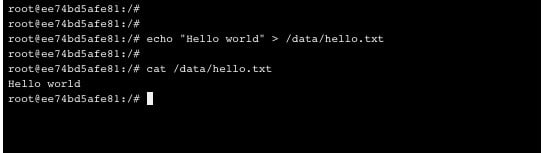
Conclusion
As Convoy continues to evolve and grow, we should see a lot more options
for deployments. For now, NFS is stable and just works; using EFS makes
things even easier if you are already on AWS. I’m looking forward to
seeing what is next for Convoy and for shared volumes in Rancher. Josh
Reichardt is a DevOps engineer at about.me, where he
builds and maintains their infrastructure, among other things. You can
visit his blog at
thepracticalsysadmin.com to find more
interesting DevOps-related content and on Twitter
(@Practical_SA).
Related Articles
Nov 29th, 2022
Fleet Introduces OCI Support for Helm Charts
Apr 18th, 2023